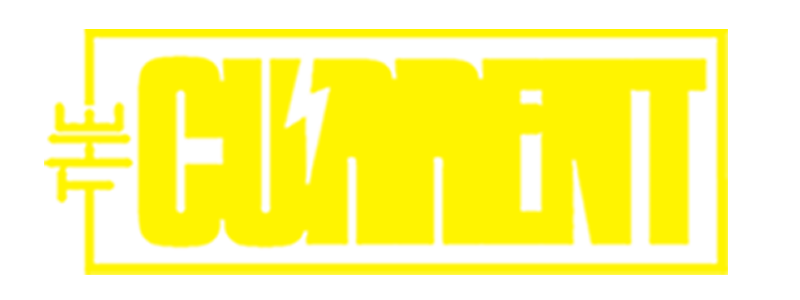Apps and websites regularly push alerts to your devices. Though they are sometimes useful, in most cases they are annoying and unwanted. Here’s what you do to get rid of this once and for all.
Early Decision
The first time you open a newly downloaded app, it may ask for permission to send you notifications. You can say no. Alerts from apps like weather or local news media can be important but most e-commerce apps only send unnecessary coupon alerts in unlimited numbers. These notifications are not personalised and consequently, you feel like you’re running a grocery store.

Opting out here does not mean you can never get those notifications. Later, if you decide you really want those alerts, you can always enable them in your system settings for notification alert. Here is how you can do it:
Configure your smartphone settings
For Android
Some apps may have notification controls in their own settings, but you can also manage alerts in your device’s Settings section. Just look for “Notifications” or “Apps & Notifications.” In the Notification settings, look for a list of apps and select the one you want to change.
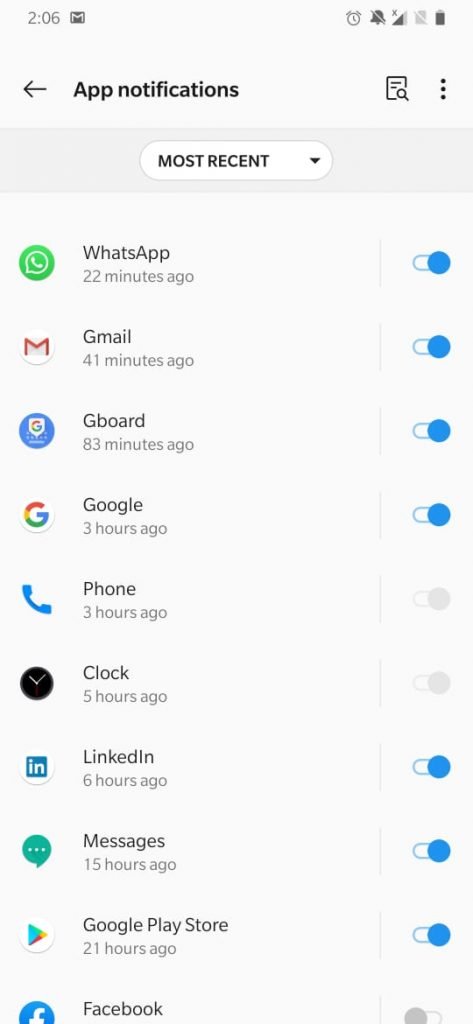
In some situations, a user wants more personalization so in that case, you can tweak your apps by further digging into the settings as shown below.

For IOS Apple
In IOS 13 (mobile operating software for iPhone, tap the button at the top of an app’s settings screen to allow or disable notifications. If you decide to keep the notification on, you can adjust where and how it appears on your device. If you don’t want a banner alert popping up on the lock screen, you can downgrade it directly to the IOS Notification Center area so you can browse all your updates at once later on.

By utilizing these settings, if not completely, then to a great extend your problem with notification bombardment would be curtailed.